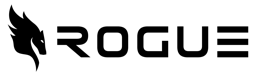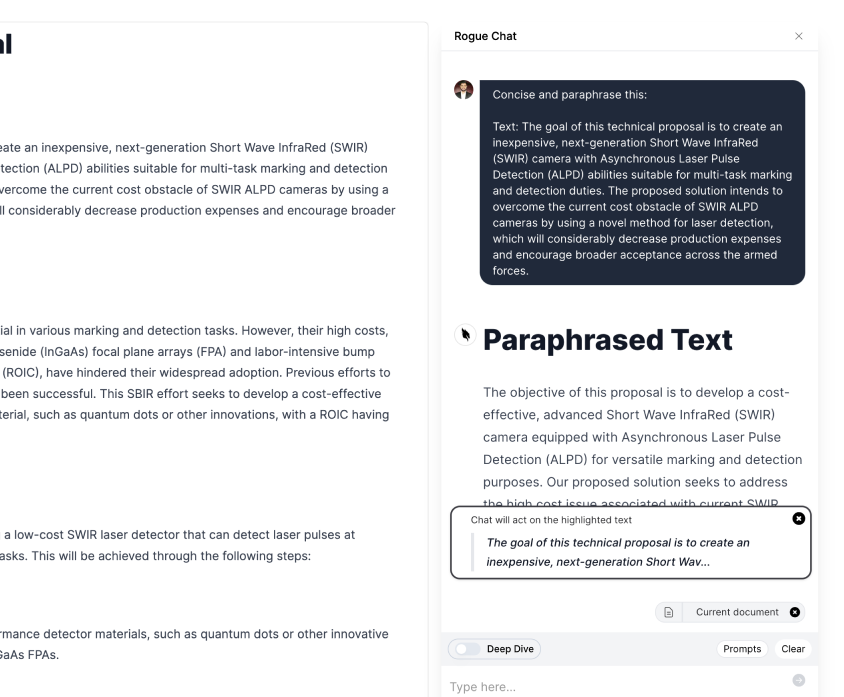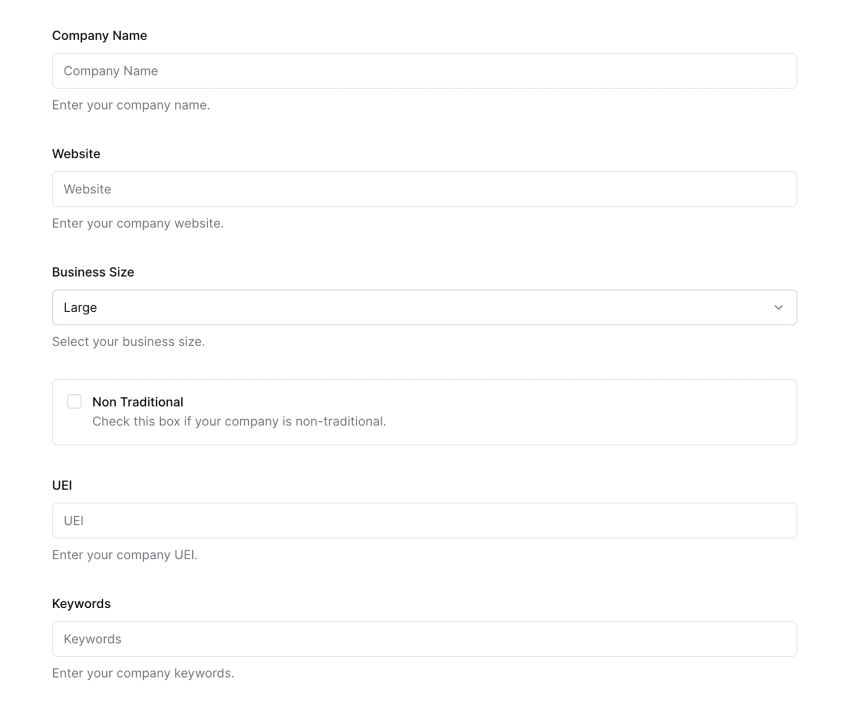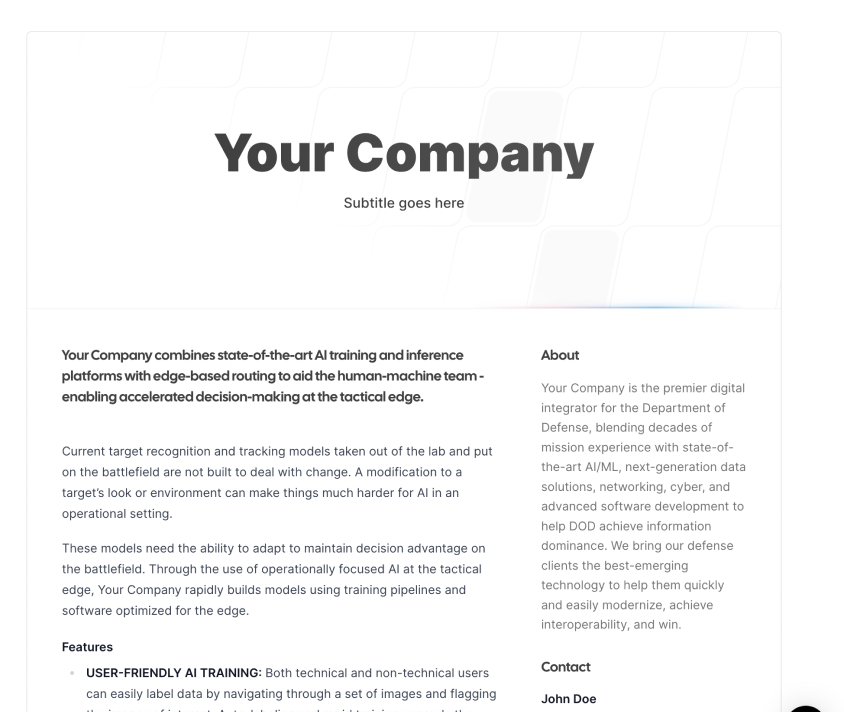How to Create a Reusable Template
Learn the step-by-step process in creating a reusable content
Table of contents
Step 1: Click on templates
Click on Templates. This is on the left side of your screen in the sidebar.
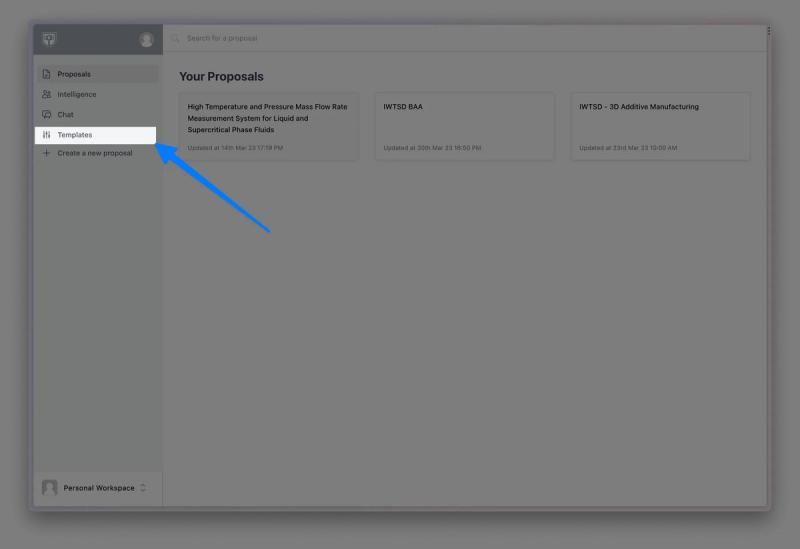
Step 2: Click “New Template”
The new template button should be in the middle of your screen. You will also see any previous templates you’ve created on this screen.
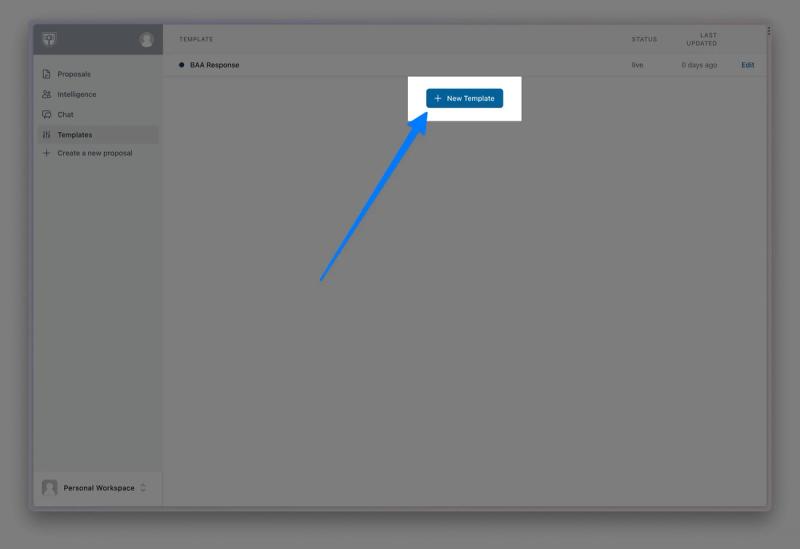
Step 3: Fill out your new template
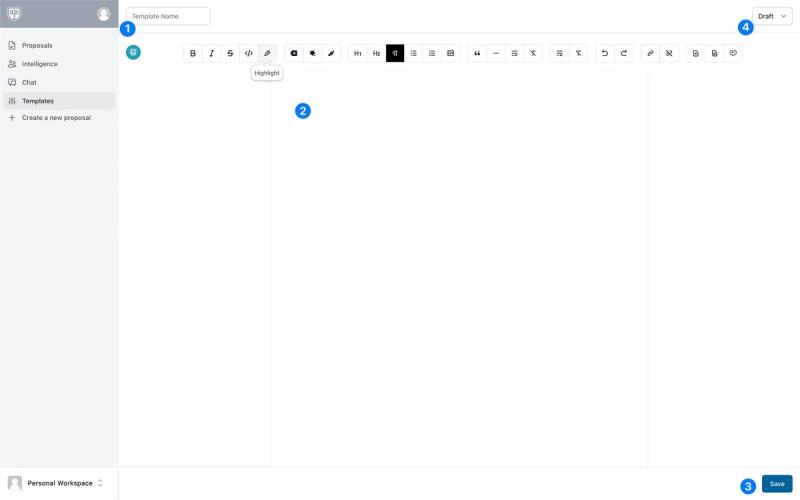
- Enter a template name. This is what you will see every time you create a new document (or search through your templates.
- Enter your template content using the Rogue editor. An easy way to kickstart this is pasting from a Word document — the format transfers.
- Set your template to live (the top right of your screen).
- Click Save
Step 4: Use your template
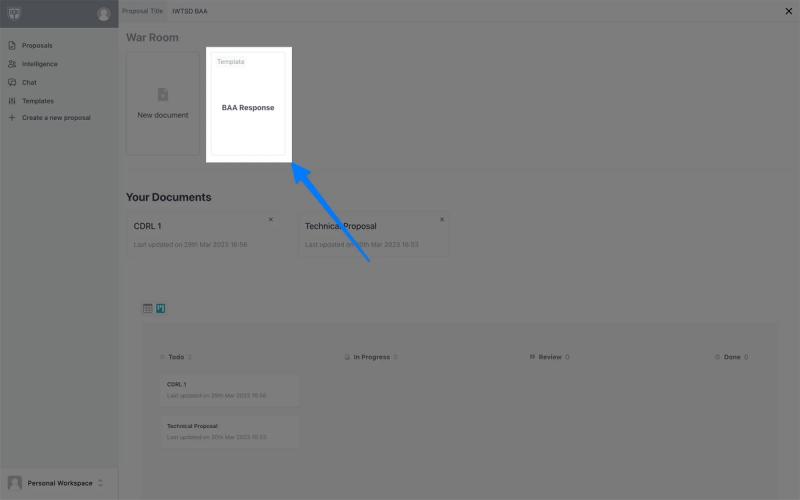
The next time you enter your war room, you will see a template next to the blank document button.
Sign up for Rogue today!
Get started with Rogue and experience the best proposal writing tool in the industry.