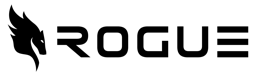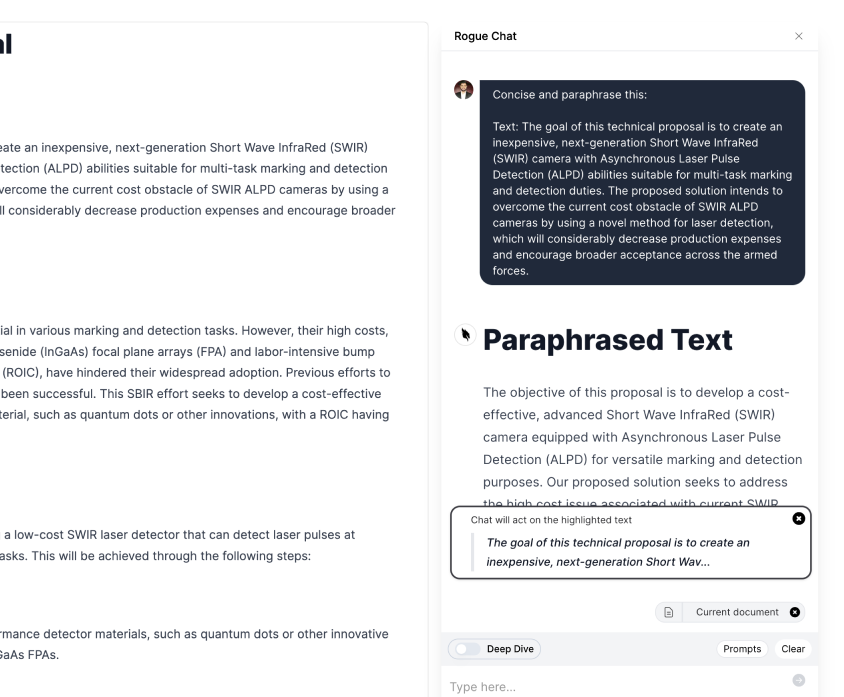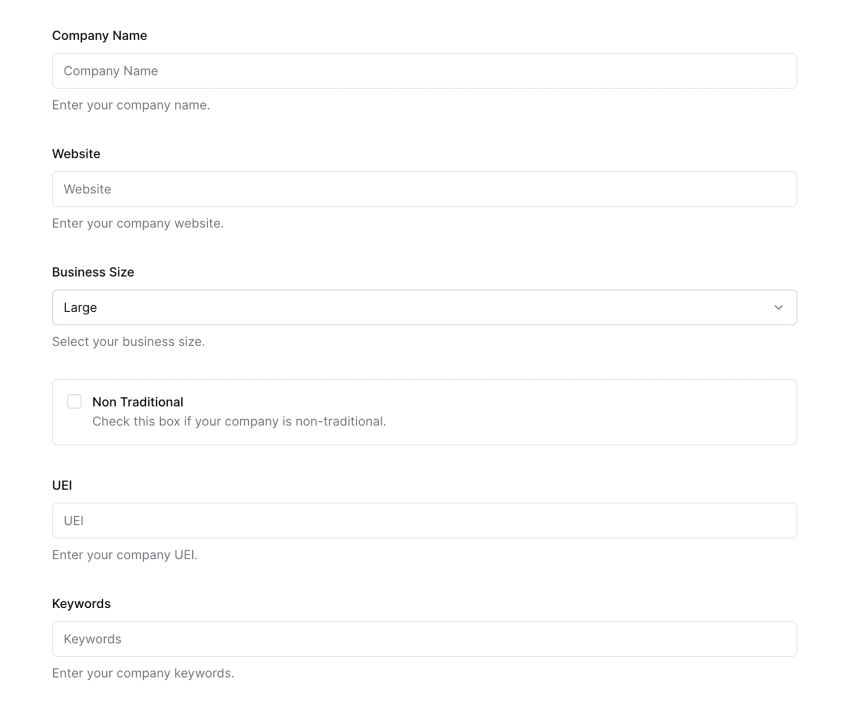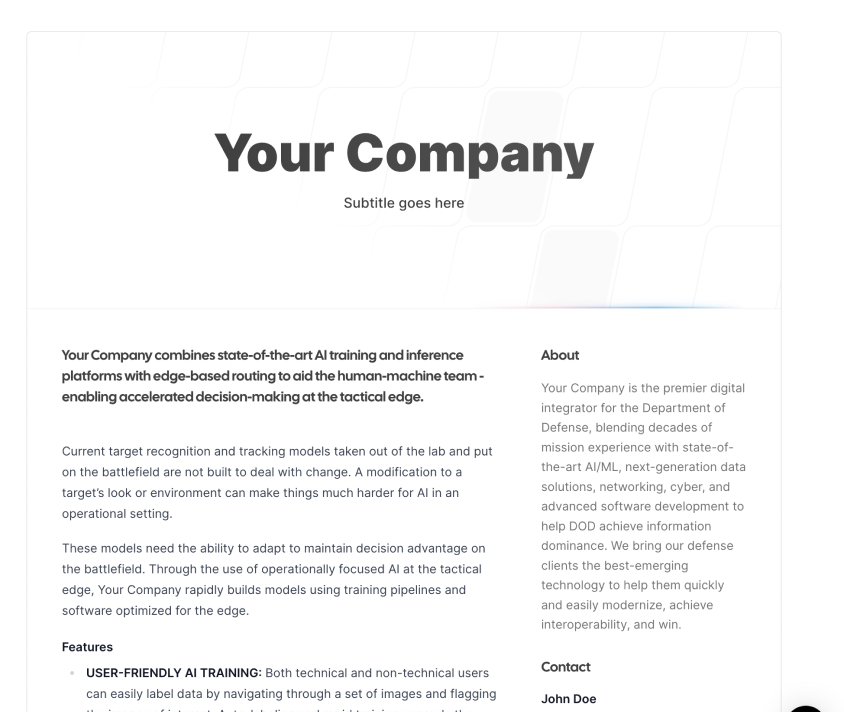Pro Tip #5: Templates
Save time by saving standard content in response templates
Table of contents
- Identification and Significance of the Problem or Opportunity.
- Phase I Technical Objectives.
- Phase I Statement of Work (including Subcontractors’ Efforts)
- Related Work.
- Relationship with Future Research or Research and Development
- Commercialization Strategy.
- Key Personnel.
- Foreign Citizens.
- Facilities/Equipment.
- Subcontractors/Consultants.
- Prior, Current, or Pending Support of Similar Proposals or Awards.
- Identification and Significance of the Problem or Opportunity.
If you respond to SBIRs, task order IDIQ’s, or other announcements that follow common patterns, save yourself time and error by saving standard content in your templates.
Step 1: Select Templates

Step 2: Start a new Template
Step 3: Insert the structured outline for a response, as you would with any template.
Step 4: Put in section headers for your template, such as these for a common DoD SBIR Phase
Identification and Significance of the Problem or Opportunity.
Phase I Technical Objectives.
Phase I Statement of Work (including Subcontractors’ Efforts)
Related Work.
Relationship with Future Research or Research and Development
Commercialization Strategy.
Key Personnel.
Foreign Citizens.
Facilities/Equipment.
Subcontractors/Consultants.
Prior, Current, or Pending Support of Similar Proposals or Awards.
Identification and Significance of the Problem or Opportunity.
Step 5: hit "save" in the top right corner. select the drop down next to the save button and select "live"
Step 6: select "create a new proposal
Step 7: select new document
Step 8: select the "use a template" toggle
10. Pick the template you just made
Sign up for Rogue today!
Get started with Rogue and experience the best proposal writing tool in the industry.